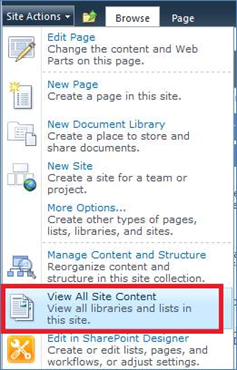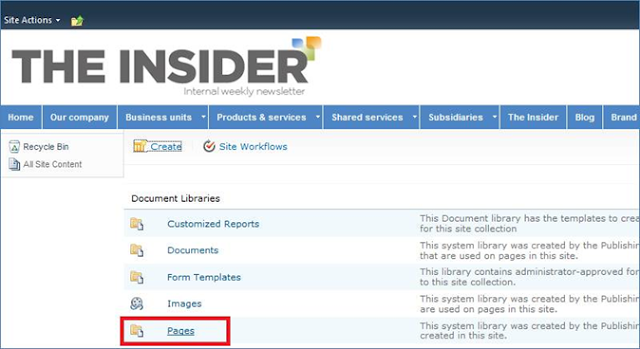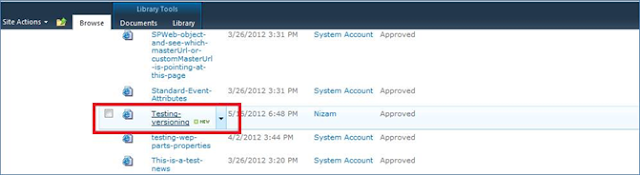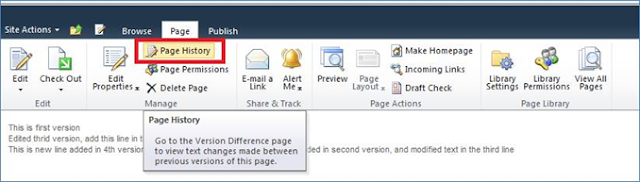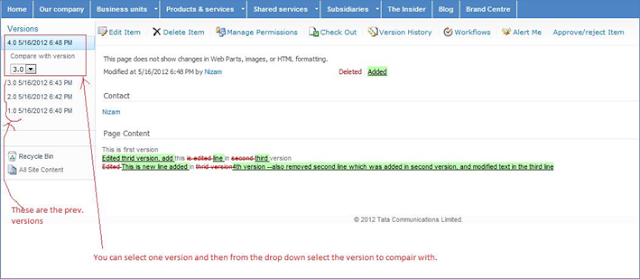Here are the steps to check the track changes:-
Step 1: Click on View All Site Content from Site Actions menu display in top ribbon
Step 2: Click on the Pages link to open the pages library
Step 3: Select the page which you have create and modified and want to see version changes. Below screen shot shows an example page title Testing versioning.
Step 4: From the top ribbon click on Page option and then click on Page History as shown in below screen shot
Step 5: Now you can see the track changes between latest version and the previous version in below screen shot.
As you can see the Versions in left section in the above screenshot, all versions will be automatically populated in drop down, you can select any version to compare and see track changes.