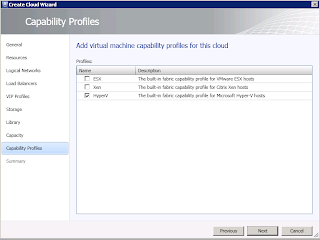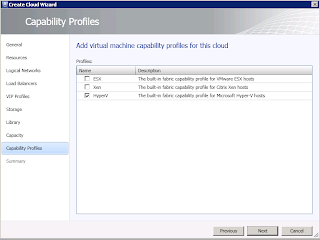- Configuring host groups
- Configuring the library
- Configuring networking
-
Configuring storage
The host groups:
You can segment your hosts in logical groups. For example by clusters, locations, priority, and others. It`s the host groups that
is available during the creation of a private cloud in VMM.
The library:
The library is important, and a well configured library can save you a lot of time and work.
Here is the place to configure services templates, applications templates, VM templates, Guest/Host/HW profiles, and also SQL profiles.
You will be able to assign your private cloud with library resources during the creation.
The networking:
Create logical networks/subnets/VLANs, IP-pools, MAC-pools, and make them available to your private cloud.
You can also create load balancers and VIP templates.
In VMM 2012, you can add supported hardware load balancers to the VMM console (and create associated virtual IP templates).
A virtual IP template contains load balancer-related configuration settings for a specific type of network traffic. For example, you could create a template that specifies
the load balancing behavior for HTTPS traffic on a specific load balancer manufacturer and model. These templates represent the best practices from a load balancer configuration standpoint.
For more information, see
Configuring Networking Overview (for VMM 2012) in the TechNet Library.
The storage
After you have configured the underlying physical resources,
you can start to create a private cloud.
In VMM 2012 console, navigate to ‘VMs and Services’
Make sure the ‘Home’ tab is selected, and click ‘Create Cloud’.



Type the name of the private cloud as well as the description.
Assign host groups that should be available for this private cloud. The host groups is created and sorted in the Fabric.
Assign logical networks that you have created in the Fabric. These networks will be available for this private cloud.
If you are lucky to have a HW load balancer, and have configured it in the Fabric, you assign them in this process.
VIP profiles. Also created in the Fabric.
Storage defined in the Fabric will be available for the cloud in this step. (Again, check Hans post)
Assign the cloud with library resources, that it can use to deploy services, VMs, and so on.
Define the cloud-magic. Configure elasticity.
(You can change the capacity any time you`d like, by navigating to the properties for your private clouds)