Introduction
Office Online Server is the new version of Office Web Apps Server which provides you with the ability to render Microsoft Office document including Word, Excel, PowerPoint and OneNote on the browser. With Office Online Server, people don’t have to have Microsoft Office client application installed on client computer. Microsoft has recently released SharePoint 2016 IT Preview and Office Online Server Preview at the same time. I have spent just a little of my time preparing the environment hosted in Microsoft Azure to install Office Online Server. This article is going to provide you quick steps to install Office Online Server Preview in SharePoint 2016 IT Preview.Preparation
Before OOS deployment, prepare a Windows Server 2012 R2 machine and run the following command line to install required features.
Add-WindowsFeature Web-Server,Web-Mgmt-Tools,Web-Mgmt-Console,Web-WebServer,Web-Common-Http,Web-Default-Doc,Web-Static-Content,Web-Performance,Web-Stat-Compression,Web-Dyn-Compression,Web-Security,Web-Filtering,Web-Windows-Auth,Web-App-Dev,Web-Net-Ext45,Web-Asp-Net45,Web-ISAPI-Ext,Web-ISAPI-Filter,Web-Includes,InkandHandwritingServices
Office Online Server setup
Download Office Online Server Preview here https://www.microsoft.com/en-us/download/details.aspx?id=49028 and run setup.exe. The steps to install OOS is similar to the one of common Office installation. After the OOS installation is complete, run the following command line to create a new OOS farm
New-OfficeWebAppsFarm -InternalURL http://sp2016app -AllowHttp –EditingEnabled
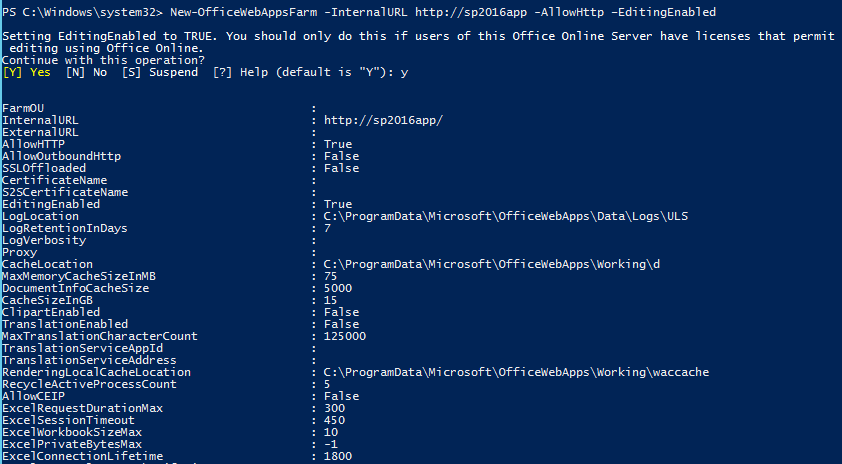
Run the following command line to allow the end user to open the document in the browser
Set-OfficeWebAppsFarm –OpenFromURLEnabled
Log into SharePoint 2016 machine, run the following command line to set OOS binding.
New-SPWOPIBinding -ServerName "sp2016app" –AllowHTTP
Set-SPWopiZone -zone "internal-http"
Finally, upload a document into document library and test by opening the document.
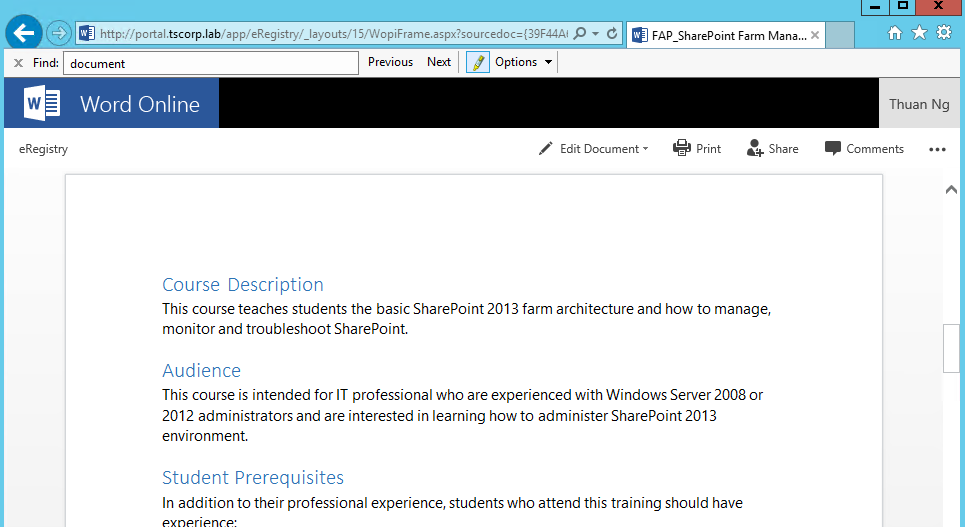
This article only provides you simple steps to install and deploy to test Office Online Server Preview in SharePoint 2016 environment. If you have ever successfully configured Office Web Apps Server 2013, you will realize that the steps in this article are
very much alike.
