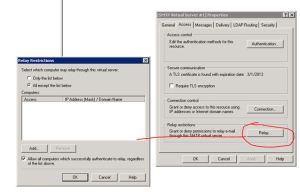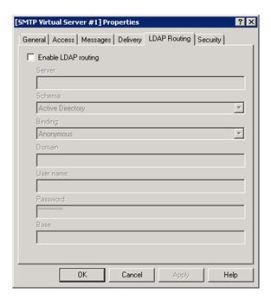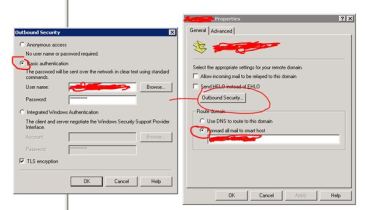Once you de-commission your own mail server and moved to cloud based server (Office 365), few of the server/service required SMTP relay server to achieve the task, which is your network printer to send scan documents, fax server to send fax etc. In order to do that, you need to deploy SMTP relay server in your on-premises. This can be a virtual server.
SMTP relay server installation details:
- Platform: Microsoft Virtual server (Hyper-V)
- Server OS: Windows 2008 R2 Enterprise SP1
- Roles required for SMTPer">
SMTP Server and O365 – On Premises Solution
Once you de-commission your own mail server and moved to cloud based server (Office 365), few of the server/service requir relay server
- IIS
- Feature Installed for SMTP relay server
- RSAT
- Role administration tools
- Web server(IIS) tools
- Feature Administration Tools
- SMTP Server tools
- SMTP Server
- Telnet Client
- Windows Process Activation Service
- Process Model
- .NET environment
- Configuration APis
- .NET Framework 3.5.1 Features
- .NET Framework 3.5.1
- WCF Activation
- NON HTTP Activation
In service, SMTP service should be Automatic at the startup
Go to Access Select Authentication, and do the settings as mentioned in the picture above.
Then on the Security Tab, Provide the security as required.
In the Domains create one domain, right-click to get the properties.
That's it on the SMTP server side..!!!
Now for the internal devises to send email to O365, configure all the devices or software, with the SMTP IP address and the username which you configured.
The device will now send email to SMTP relay server and then it gets forwarded to the O365 email server, configured in the SMTP relay Outbound server name.
That's all…Enjoy!!!